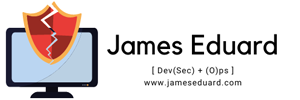PowerShell is a powerful scripting language and command-line shell designed for task automation and configuration management. It is available on multiple platforms, including Windows, Linux, and macOS. In this blog post, I’ll guide you through the steps to install PowerShell on each of these operating systems.
Installing PowerShell on Windows
There are several methods to install PowerShell on Windows, depending on your needs:
1. Using WinGet (Recommended)
Open a terminal and run the following command to search for the latest version of PowerShell:
winget search Microsoft.PowerShellInstall PowerShell using the id parameter:
winget install --id Microsoft.PowerShell --source winget2. Using the MSI Package
- Download the MSI package from the PowerShell GitHub releases page.
- Run the installer and follow the prompts.
3. Using the ZIP Package
- Download the ZIP package from the PowerShell GitHub releases page.
- Extract the contents and run
pwsh.exefrom the extracted folder.
4. Using the Microsoft Store
- Open the Microsoft Store app and search for “PowerShell”.
- Click “Get” to download and install PowerShell.
Installing PowerShell on Linux
PowerShell can be installed on various Linux distributions. Here are the steps for some popular ones:
1. Ubuntu
Update the package list and install prerequisites:
sudo apt update
sudo apt install -y wget apt-transport-https software-properties-commonImport the Microsoft GPG key and register the Microsoft repository:
wget -q https://packages.microsoft.com/config/ubuntu/20.04/packages-microsoft-prod.deb
sudo dpkg -i packages-microsoft-prod.debInstall Powershell:
sudo apt update
sudo apt install -y powershell2. Red Hat Enterprise Linux (RHEL)
Enable the Microsoft repository:
sudo rpm --import https://packages.microsoft.com/keys/microsoft.asc
sudo sh -c 'echo -e "[packages-microsoft-com-prod]\nname=packages-microsoft-com-prod\nbaseurl=https://packages.microsoft.com/yumrepos/microsoft-rhel7.3-prod\nenabled=1\ngpgcheck=1\ngpgkey=https://packages.microsoft.com/keys/microsoft.asc" > /etc/yum.repos.d/microsoft.repo'Install Powershell:
sudo yum install -y powershell3. Debian
Update the package list and install prerequisites:
sudo apt update
sudo apt install -y wget apt-transport-https software-properties-commonImport the Microsoft GPG key and register the Microsoft repository:
wget -q https://packages.microsoft.com/config/debian/10/packages-microsoft-prod.deb
sudo dpkg -i packages-microsoft-prod.debInstall Powershell:
sudo apt update
sudo apt install -y powershellInstalling PowerShell on macOS
To install PowerShell on macOS, follow these steps:
Using Homebrew (Recommended)
Install Homebrew if you haven’t already
/bin/bash -c "$(curl -fsSL https://raw.githubusercontent.com/Homebrew/install/HEAD/install.sh)"Install Powershell:
brew install --cask powershellUsing the PKG Installer
- Download the PKG installer from the PowerShell GitHub releases page.
- Run the installer and follow the prompts.
By following these steps, you can easily install PowerShell on Windows, Linux, and macOS. Enjoy the power and flexibility that PowerShell brings to your scripting and automation tasks!
I hope this guide helps! If you have any questions or need further assistance, feel free to ask